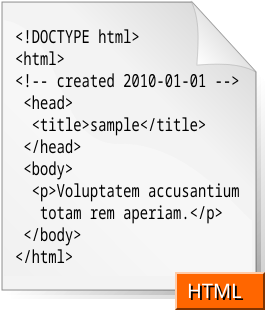 Image via Wikipedia
Image via Wikipedia This article is for those who are very new in the web application. Through this article I am trying to give a brief introduction of HTML so that later on they can easily incorporate ASP in it.
A file in HTML is first of all, a file saved with a recognizable extension (htm and html). Any one of these two extensions makes it a valid HTML file. If the file you are working on has already been saved, it should have a valid extension already. Otherwise, after creating a text file, to save it as HTML, makes sure you provide a valid extension.
HTML works by delivering two types of items to the browser: The items to display and the instructions on how to display those items. Everything in HTML is given to the browser as text. You can therefore display text “as is”.
What is HTML?
HTML is a language for describing web pages.- HTML stands for Hyper Text Markup Language
- HTML is not a programming language, it is a markup language
- A markup language is a set of markup tags
- HTML uses markup tags to describe web pages
HTML Tags
HTML markup tags are usually called HTML tags- HTML tags are keywords surrounded by angle brackets like <html>
- HTML tags normally come in pairs like <b> and </b>
- The first tag in a pair is the start tag, the second tag is the end tag
- Start and end tags are also called opening tags and closing tags
- We will first need a folder to work with.
- If you are using Microsoft Windows 9X, Me, or XP Home Edition, create a folder on the C:\ drive and call it tutorial
- If you are using another operating system, create a folder or directory called tutorial where you can easily locate it.
- Start your text editor.
- If you are using Microsoft Windows, to start Notepad, click Start -> Programs -> Accessories -> Notepad.
- To save the file, on the main menu, click File -> Save
- Locate the tutorial folder or directory you created. Display it in the Save In combo box.
- Change the Save As Type or File Type combo box to All Files.
- Set the name of the file to first.htm
- Click Save.
Previewing an HTML File
There are different ways you can preview an HTML file. First you will need a browser. The two most popular browsers used on Microsoft Windows and Apple operating systems are Netscape and Microsoft Internet Explorer.
To preview an HTML file, you can display it in My Computer, Windows Explorer, or the Home Directory windows. After displaying the folder or the directory that contains the file, double-click the file. If the browser is already opened, on the main menu, click File -> Open. Locate the folder or directory where the file was saved and select the HTML file you want to preview.
Practical Learning: Previewing an HTML file
- Open My Computer, Windows Explorer, or your Home Directory window.
- Locate the folder or directory where you saved the first.htm file to display it.
- Double-click the file: A browser should open with the file. After viewing the file, close the browser.

No comments:
Post a Comment